
APT28 Malware Attack Outlook Artificial Intelligence on the Verge of Breakout Atomic macOS Stealer AMOS malware Bandook RAT Bandook RAT Exploit Blockchain Boeing Lockbit Attack Cybersecurity Cyber Security hacking HrServ Web Shell Infosec MagicLine4NX Exploit Supply Chain Attacks North Korean Hackers "Diamond Sleet" Private RSA Key Extraction Ransomware Thanksgiving hack on North Carolina The Rhysida Ransomware Group – China Energy Hacked
News

- New Bandook RAT: Microsoft Windows Machines on The TargetAmid the RAT market grows among the hackers, a new variant of Bandook RAT has been found to target Windows Machines. This new variant makes it way through the phishing … Read more
- APT28 Malware Attack Outlook: Microsoft warns about Forest Blizzard GroupAPT28 Malware Attack: On Monday, Microsoft detected Kremlin-backed nation-state activity, exploiting the critical flaws of Microsoft Outlook Mailing Service. The flaws can provide unauthorized access to victim’s accounts over Exchange … Read more
- Thanksgiving hack on North Carolina: Employees Data got LeakedNews regarding a recent cyber attack called “Thanksgiving Hack” was posted in a city in North Carolina. The government has warned the employees that hackers accessed the system data during … Read more
- Artificial Intelligence on the Verge of Breakout: Microsoft and Alphabet making dominanceArtificial Intelligence on the Verge of Breakout: Embarking on a journey that traces back to the 1930s, recent progress in generative AI marks significant advancements that extend beyond mere technological … Read more
- Atomic macOS Stealer AMOS malware: Apple Computers are at RiskAtomic macOS Stealer AMOS malware: In a concerning development, the ‘ClearFake’ browser update campaign has reached macOS, targeting Apple computers with the Atomic Stealer (AMOS) malware. The narrative began unfolding … Read more
- APT Attack: HrServ Web Shell targeting Afghanistan GovernmentHrServ Web Shell: In a digital landscape filled with complexities, a clandestine player has emerged, deploying an enigmatic web shell named HrServ in a suspected advanced persistent threat (APT) assault … Read more
Artificial Intelligence

- Enhancing Bank Security with Blockchain and Smart ContractsIntroduction Blockchain: In an increasingly interconnected world, the financial industry faces a persistent and evolving threat from cybercriminals. Traditional security measures are no longer sufficient to protect banks and their … Read more
- Exploring the Pros and Cons of AI TechnologyIntroduction AI Technology: Artificial Intelligence (AI) technology has seen rapid advancements in recent years, revolutionizing various industries and transforming the way we live and work. While AI brings a plethora … Read more
- Debunking the AI Takeover Myth: The Symbiotic Future of AI and HumansIntroduction The idea of AI taking over humanity and rendering humans obsolete has been a popular theme in science fiction for decades. However, in reality, the notion of AI overpowering … Read more
- Ransomware Threats Unveiled: A Technical Analysis of Their Mode of OperationIntroduction Ransomware continues to pose a significant threat to businesses, governments, and individuals worldwide. Cybercriminals are constantly evolving their tactics, developing more sophisticated ransomware strains to exploit vulnerabilities and extort … Read more
- Unraveling the Moveit and Akira Ransomware: A Tale of Devastation and CybercrimeIntroduction In the ever-evolving landscape of cyber threats, ransomware has emerged as one of the most sinister and destructive weapons in the hands of cybercriminals. Among the recent ransomware strains, … Read more
- Unveiling Vulnerabilities in Blockchain and Smart Contracts : Impact, Damage, and SolutionsIntroduction Blockchain and Smart Contracts: The post discusses about the vulnerabilities in Blockchain and smart contracts that have emerged as transformative technologies, promising enhanced security and transparency. However, like any … Read more
Blockchain

- Unveiling Vulnerabilities in Blockchain and Smart Contracts : Impact, Damage, and SolutionsIntroduction Blockchain and Smart Contracts: The post discusses about the vulnerabilities in Blockchain and smart contracts that have emerged as transformative technologies, promising enhanced security and transparency. However, like any … Read more
- Unraveling the Moveit and Akira Ransomware: A Tale of Devastation and CybercrimeIntroduction In the ever-evolving landscape of cyber threats, ransomware has emerged as one of the most sinister and destructive weapons in the hands of cybercriminals. Among the recent ransomware strains, … Read more
- Top Cybersecurity Job Paths in 2024 [Updated]: Exploring Lucrative and In-Demand DomainsIntroduction Cybersecurity Job Paths: The world of cybersecurity has never been more crucial than in 2023. As organizations increasingly embrace digital transformation, the need for skilled cybersecurity professionals to protect … Read more
- Thanksgiving hack on North Carolina: Employees Data got LeakedNews regarding a recent cyber attack called “Thanksgiving Hack” was posted in a city in North Carolina. The government has warned the employees that hackers accessed the system data during … Read more
- Ransomware Threats Unveiled: A Technical Analysis of Their Mode of OperationIntroduction Ransomware continues to pose a significant threat to businesses, governments, and individuals worldwide. Cybercriminals are constantly evolving their tactics, developing more sophisticated ransomware strains to exploit vulnerabilities and extort … Read more
- New Bandook RAT: Microsoft Windows Machines on The TargetAmid the RAT market grows among the hackers, a new variant of Bandook RAT has been found to target Windows Machines. This new variant makes it way through the phishing … Read more

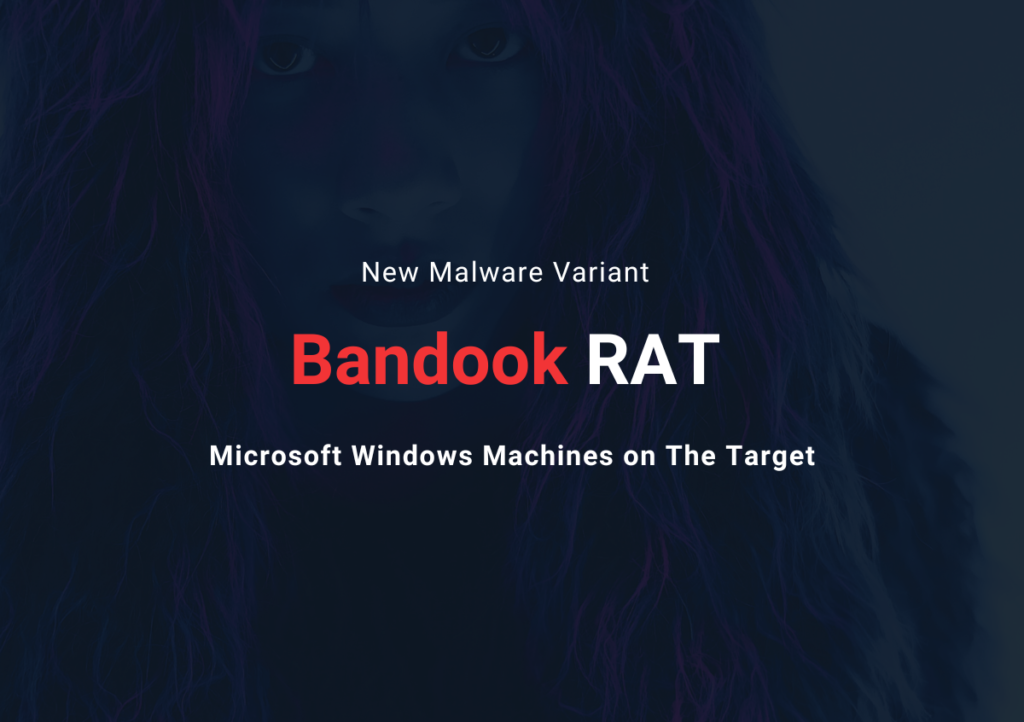
![Top Cybersecurity Job Paths in 2024 [Updated]: Exploring Lucrative and In-Demand Domains 2 Cybersecurity Career options](https://dhacker.in/wp-content/uploads/2023/07/pexels-cottonbro-studio-5473302-scaled-e1690642193970-1024x883.jpg)
